Installation :
Logo Showcase is a lightweight & responsive plugin to display a list of clients, supporters, partners or sponsors logos in your WordPress website . You can easily create a slider, grid or list of images with external or internal links with title & description. You can manage everything via the option page. No need to required any coding skill.
1. Download The Plugin:
After purchasing the Logo Showcase Pro plugin, you will get a receipt email in your purchase email inbox with a download link to the Pro version. If you are unable to download it at the right time or facing any issues please flow the below instructions to download it again.
- Login to your Pickelements account.
- Download the pro version from My Account→ Dashboard→ Downloads.
- Install the Pro version as usual.
2. Using The WordPress Dashboard :
- It’s really simple to set up the logo showcase plugin. First, you need to log in to your Dashboard with your login credential then Go to “Plugins” in your WordPress dashboard then click on Add New or Find your plugin via the search option then click install and activate the plugin.
- After activating the plugin you will see the “Logo Showcase” menu below the comment’s menu at the left side of the WordPress dashboard.
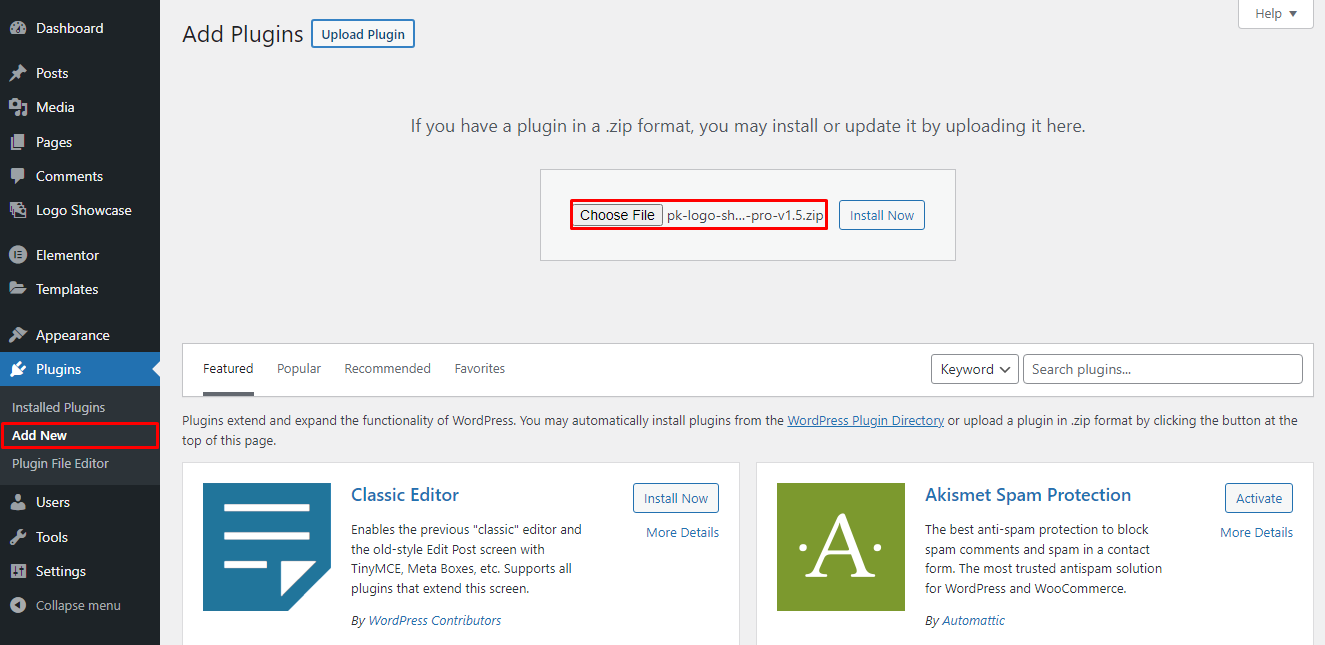
3. Using FTP :
1. Extract logo-showcase-free.zip to your computer.
2. Upload the logo-showcase-free directory to your wp-content/plugins directory.
3. After activating the plugin you will see the “Logo Showcase” menu on the left side of the WordPress dashboard.
4. Activating License Key:
You need to activate the license key to make the Logo Showcase Pro plugin work properly, and get automatic updates & support. After your purchase, a receipt email will be sent to your purchase email inbox with the License Key. You can also find your purchase license key from your account.
After installation and activating the plugin, go to the Active license page and insert your license key to the following License Key input field then click on the Activate button to activate the license.

5. Updating Plugin:
If you activate the license key once, you’ll get a regular update notification on your plugin dashboard when an update is available. Simply click the update button.

6. How to Create Logo Showcase :
First, you need to log in to your Dashboard with your login credential then Go to the “Logo Showcase” menu below the comment’s menu at the left side of the WordPress dashboard then click the Upload button to upload your logos. When you upload and configure all the options copy the shortcode and paste anywhere your website where you want to show the logo carousel or showcase.
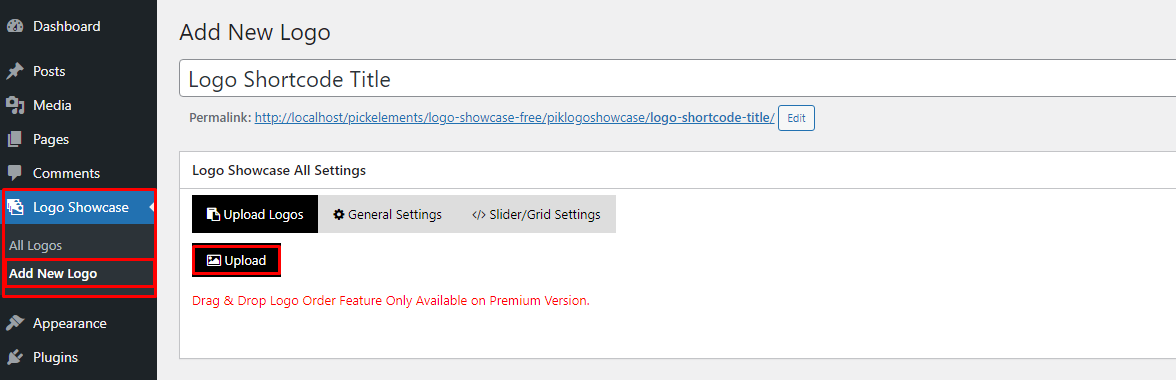
7. Upload Bulk Images :
First, you need to Go to the “Logo Showcase” menu below the comment’s menu at the left side of the WordPress dashboard then click the Upload button & select your image or upload all the images. If you use Windows please hold the window button and select images one by one or if you are a mac user please hold the command button and select images then click the upload button.
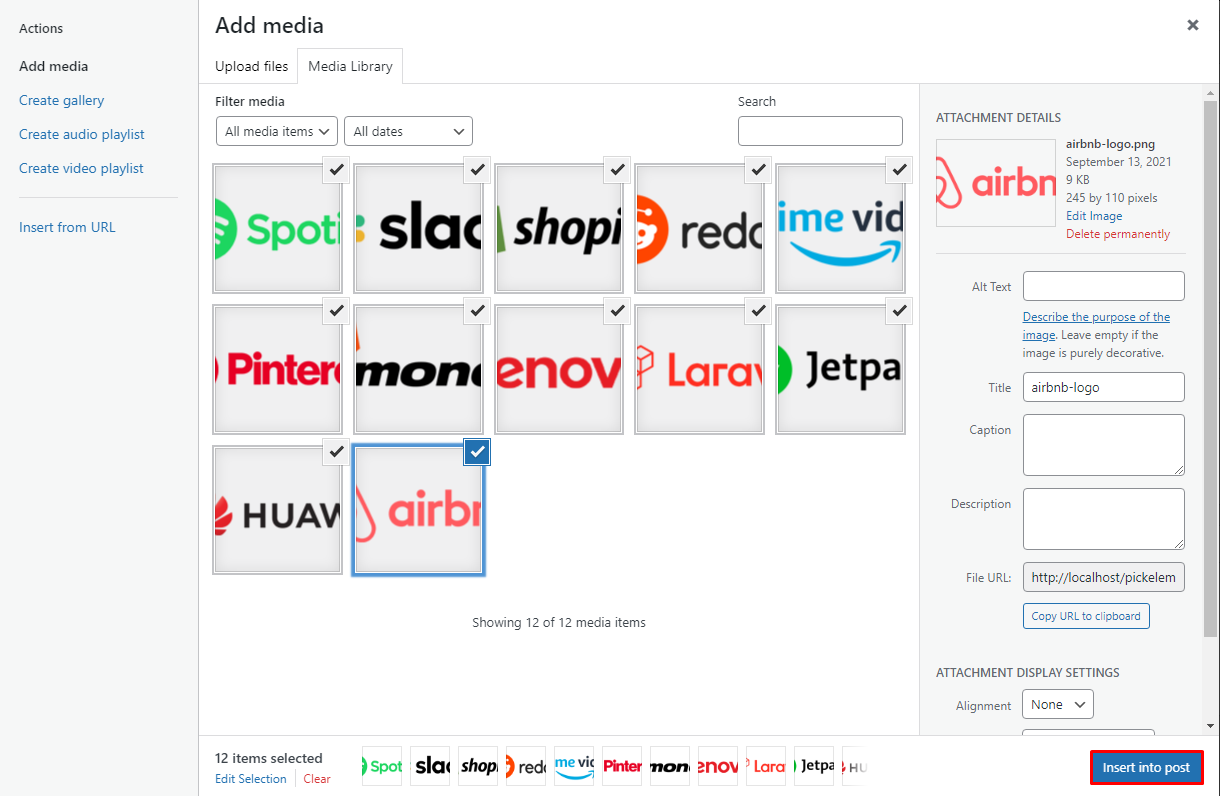
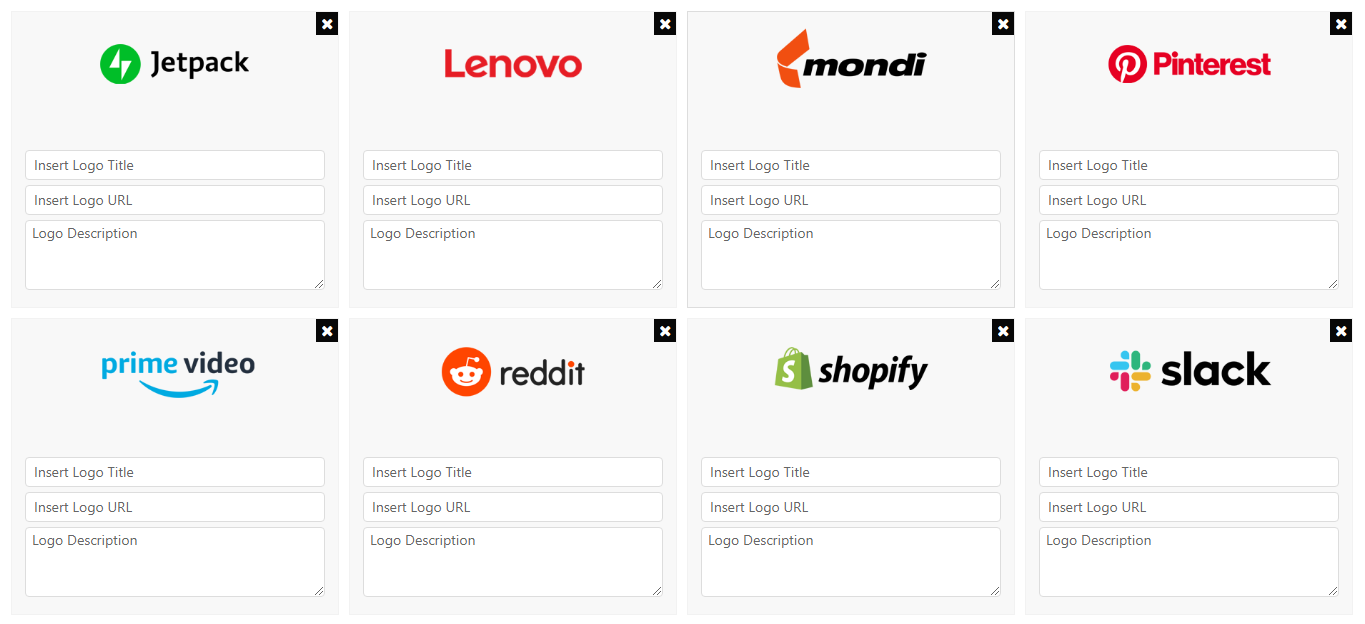
8. Logo Showcase Options :
General Settings:
- Select Logo Showcase Style.
- Select Logo Showcase Type (Grid/Slider).
- Logo Default or Custom Height Option.
- Logo Box Shadow Option.
- Logo Image Style Default/Grayscale.
- Logo Image Animation.
- Logo Border Style Option.
- Logo Border Color Option.
- Logo Border Hover Color Option.
- Show/Hide Logo Title Option.
- Logo Title Color Option.
- Logo Title Font Size Option.
- Logo Title Text Transform Option.
- Logo Title Text Font Style Option.
- Show/Hide Logo Content Optin.
- Logo Content Color Option.
- Logo Content Font Size Option.
- Logo Content Text Transform Option.
- Logo Content Text Font Style Option.
- Logo Background Color.
- Logo Background Hover Color.
- Show/Hide Tooltip Option.
- Logo Tooltip Text Color Option.
- Logo Tooltip background color Option.
- Read More Button Text Color.
- Read More Button Background Color.
- Read More Button Hover Color.
Slider Settings:
- Logo Slider AutoPlay(Enable/Disable).
- Logo Slider Stop Hover(Enable/Disable).
- Logo Slider AutoPlay Speed(1500).
- Logo Slider Display Items.
- Logo Slider Items Medium Devices.
- Logo Slider Items Small Devices.
- Logo Slider Swipe (Enable/Disable).
- Logo Slider Draggable (Enable/Disable).
- Logo Slider Navigation (Enable/Disable).
- Logo Slider Navigation Active Color Option.
- Logo Slider Navigation Background Color Option.
- Logo Slider Navigation active color Option.
- Logo Slider Pagination (Enable/Disable) Option.
- Logo Slider Pagination Margin Option.
- Logo Slider Pagination Text Color Option.
- Logo Slider Pagination Text Hover Color Option.
- Logo Slider Pagination Background Color Option.
- Logo Slider Pagination Border Radius Option.
Grid Settings:
